By default all hyperlinks will open in Microsoft Edge instead of your systems default browser.
Follow the steps below to change this.
Step 1
Open Outlook and click on “File” at the top left.
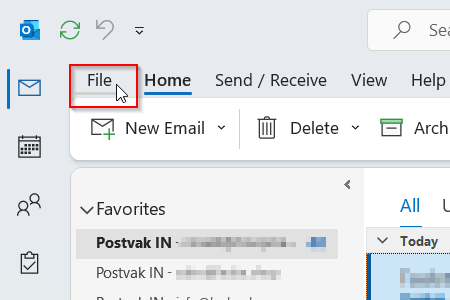
Step 2
Choose “Options” at the bottom left of the window.
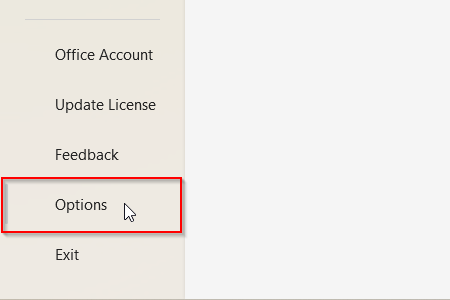
Step 3
A new window appears, choose for “Advanced”.
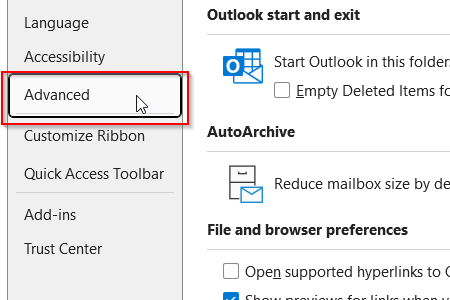
Look for “File and browser preferences” and click on the dropdown behind “Open hyperlinks from Outlook in:” and select “Default Browser” or the browser of your choice.
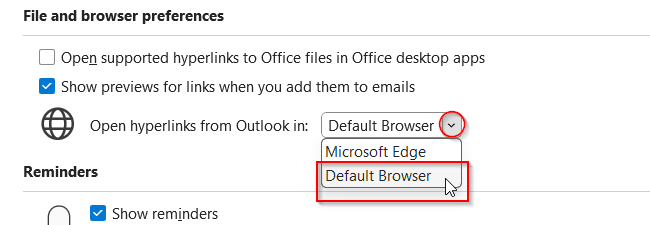
Click on “OK”.
From now on , if you click on a hyperlink these will open in your default browser or the one you have chosen.

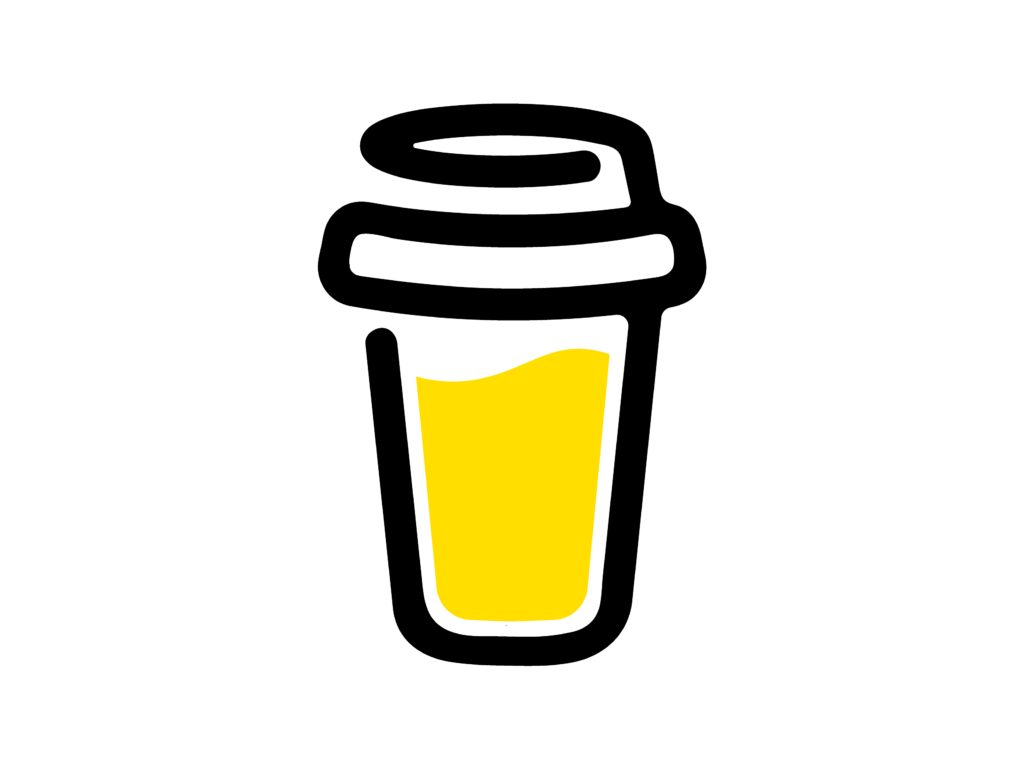
Leave a Reply
You must be logged in to post a comment.