Notice that Linux is case sensitive.
If you need to make a directory named Work, notice that’s a different directory as work.
mkdir Work
mkdir work
They are two different directories.
Also you can write multiple directories after one mkdir.
mkdir Work work
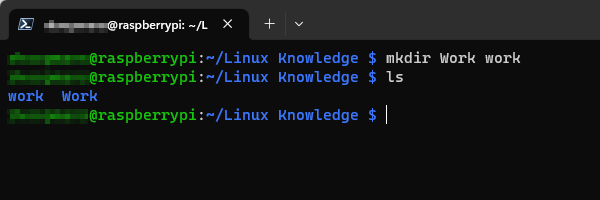
With ls (list) you can view the content of a directory.
If there is a space in the name of the directory, you need to write it on one of the following methods.
mkdir “Test 1”
mkdir ‘Test 2’
mkdir Test\ 3
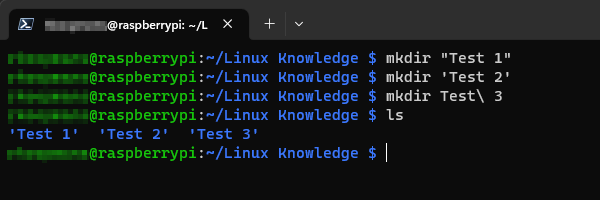
If you write mkdir Test 4, you’ll see two new directories.
4 and Test.
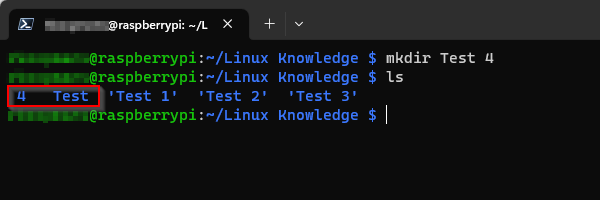
Directories that containing a space are show up between ‘ ‘.
To remove a directory, you can do this with rm -r (remove -recursive).
Notice the ” “, ‘ ‘ and \
rm -t Test 4 ‘Test 1’ “Test 2” Test\ 3
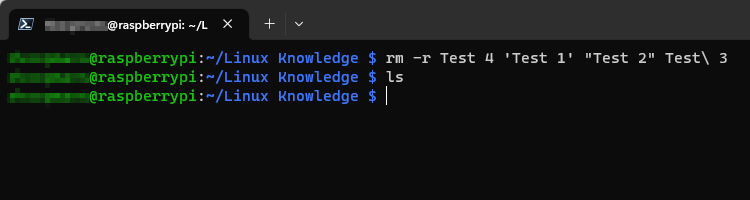
You can also make a new directory with some directories in it.
Example:
Your team is based on three persons and you need to make a directory for your team named “Team” and for every member a sub-directory.
mkdir Team Team/Jean Team/Oscar Team/William
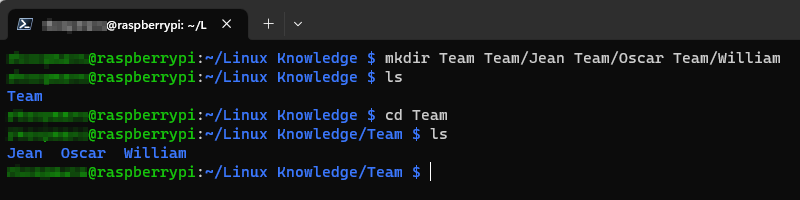
Of course this is asking for troubles.
Maybe it’s better to make the first directory and navigate to this directory and then make the other directories.
With cd (change directory) you can go to a directory.
Use cd .. to go back one directory.
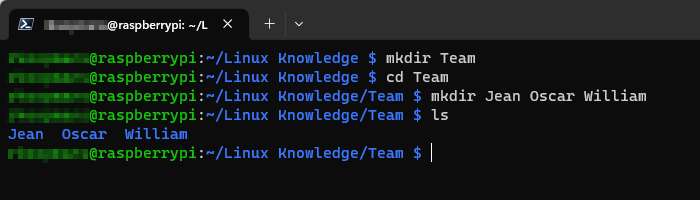
The chance of errors is now on a minimum.

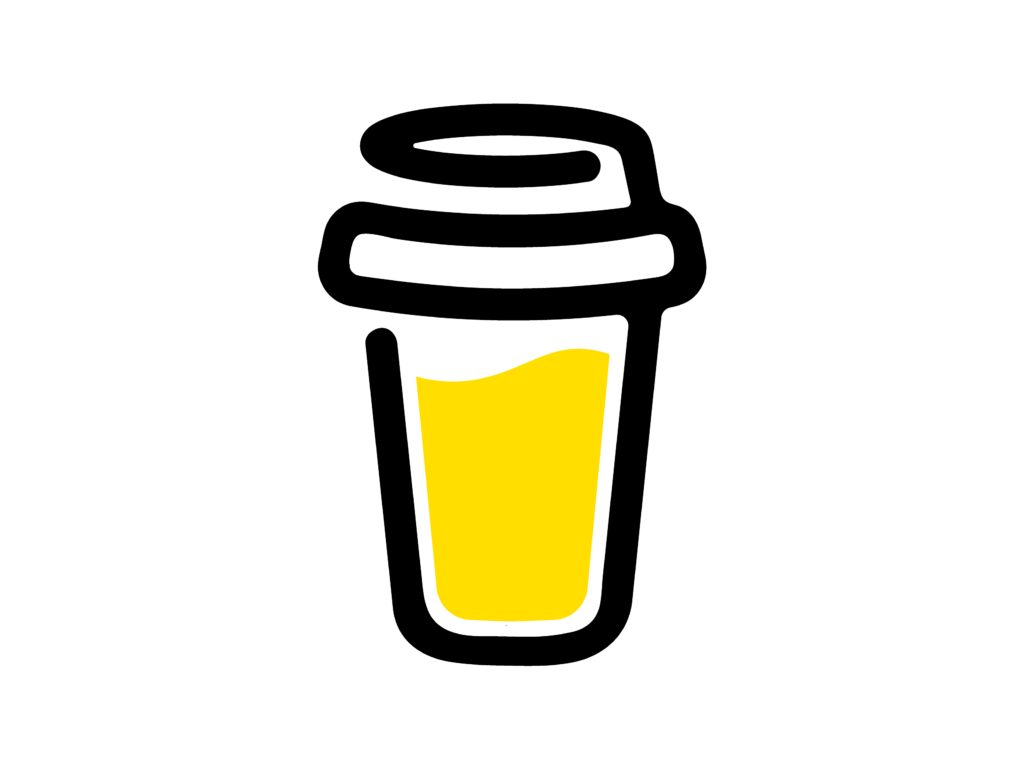
Leave a Reply
You must be logged in to post a comment.