Step 1
Place a USB Drive in the computer. (ofcourse in a USB-port ;-))
Please notice: ALL DATA WILL BE DELETED
Step 2
Press: [WIN] + [R]
Typ: CMD
Press: [CTRL] + [SHIFT] + [ENTER]
Step 3
Typ: diskpart
Press: [ENTER]
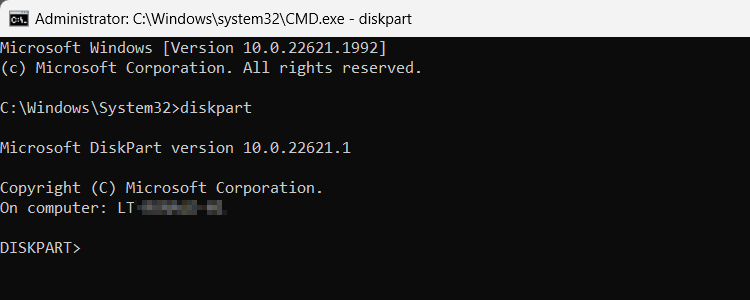
Typ: list disk
Press: [ENTER]
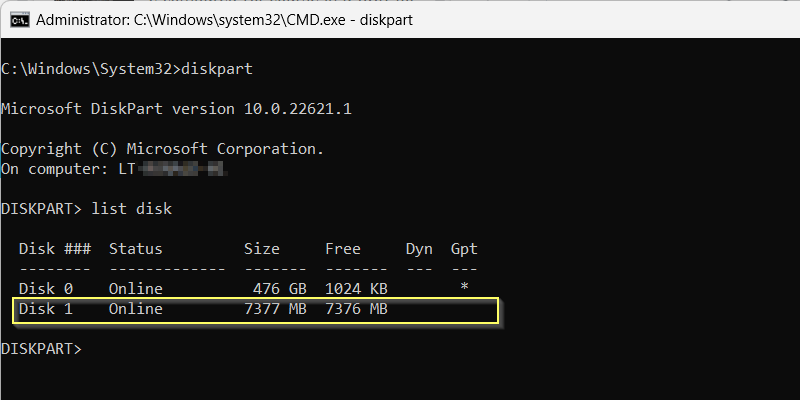
Step 4
Look for the USB Drive. In my case this is Disk 1
Typ: select disk
Typ: clean
Press: [ENTER]
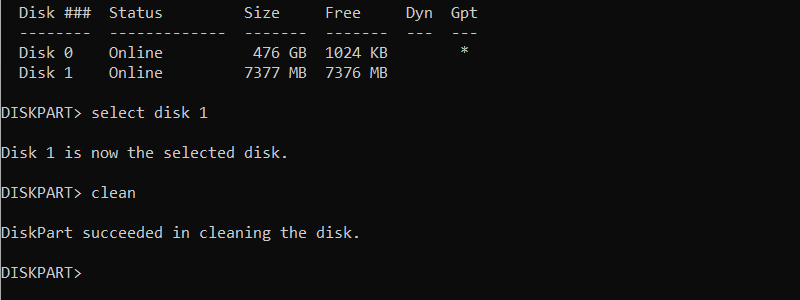
Step 5
Create a new partition and make it active.
Typ: create partition primary
Press: [ENTER]
Typ: select partition 1
Press: [ENTER]
Typ: format fs=ntfs quick
Press: [ENTER]
Typ: active
Press: [ENTER]
Typ: assign
Press: [ENTER]
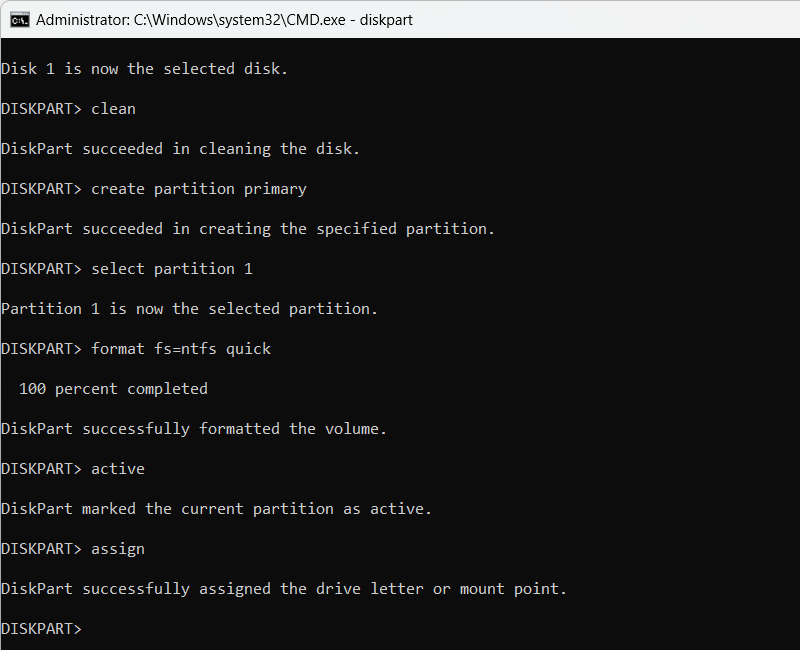
Typ: exit
Press: [ENTER]
Typ: exit
Press: [ENTER]
Step 6
Open a Explore window and go to the Windows 7 (or higher) ISO file.
Click right on the .ISO file and click “Mount”
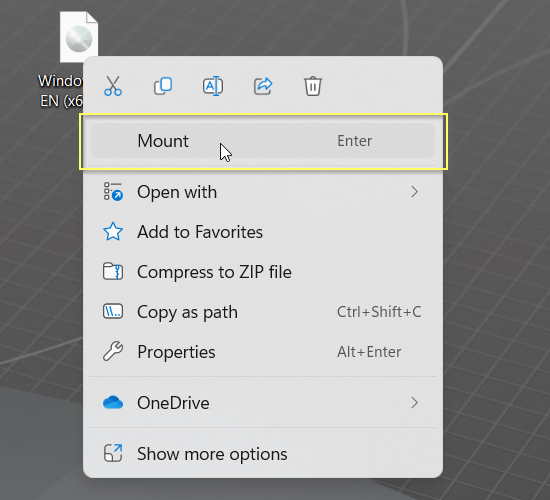
A new window will open (if not: open the mounted ISO (CD/DVD-DRIVE)).
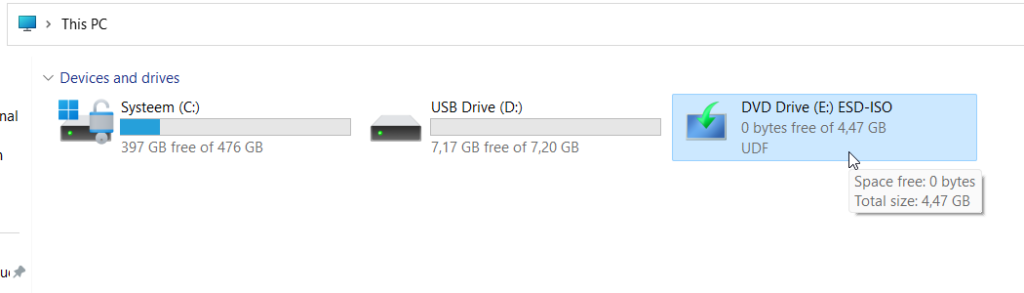
Press: [CTRL] + [A]
Press: [CTRL] + [C]
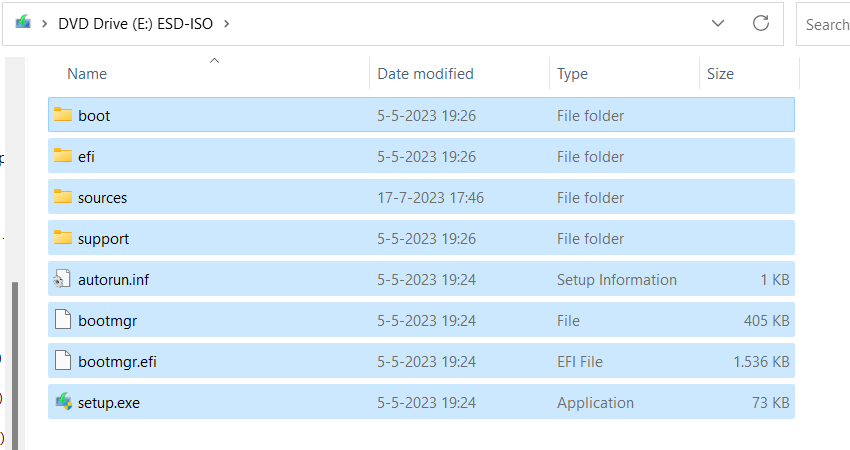
Step 7
Open de USB Drive in a explorer-window
Press: [CTRL] + [V]
Wait a minute…
Wait another minute…
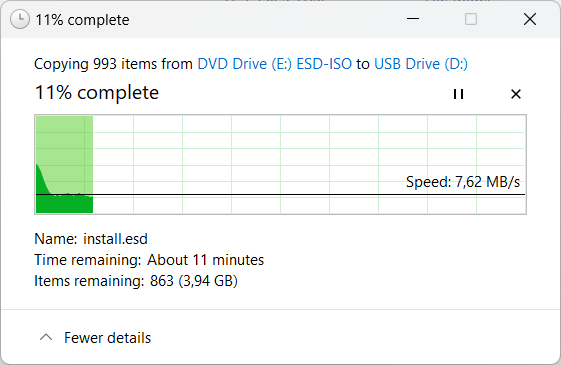
After a while… all files are on the USB Drive.
Now boot your PC from USB and there you go!

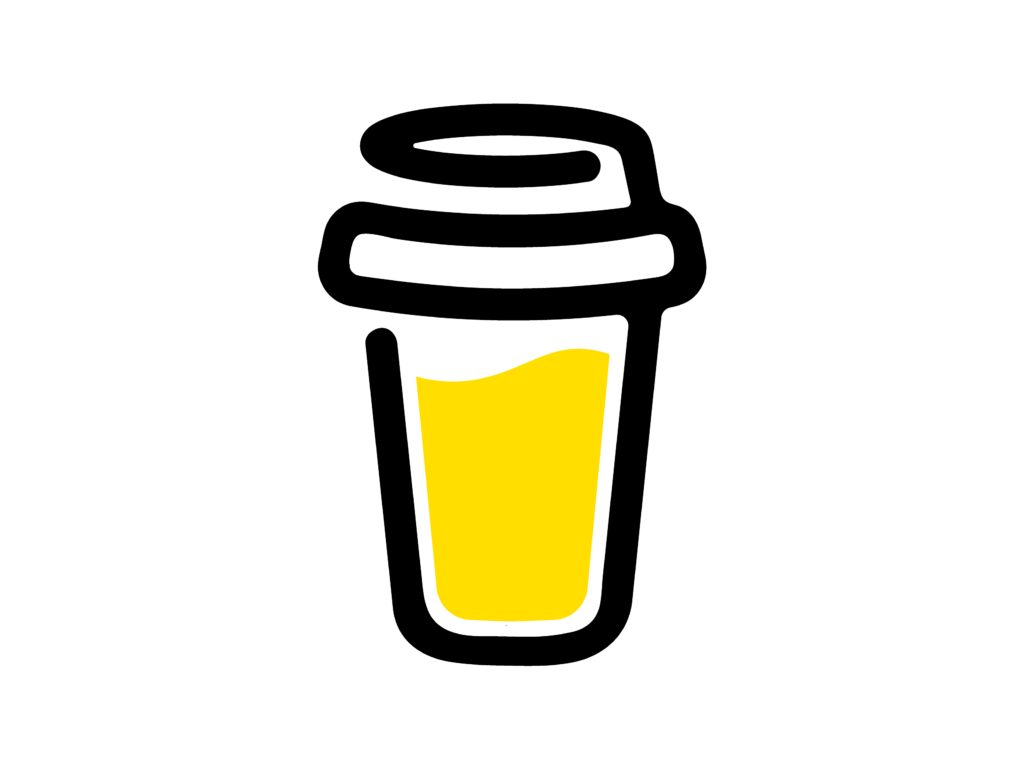
Leave a Reply
You must be logged in to post a comment.