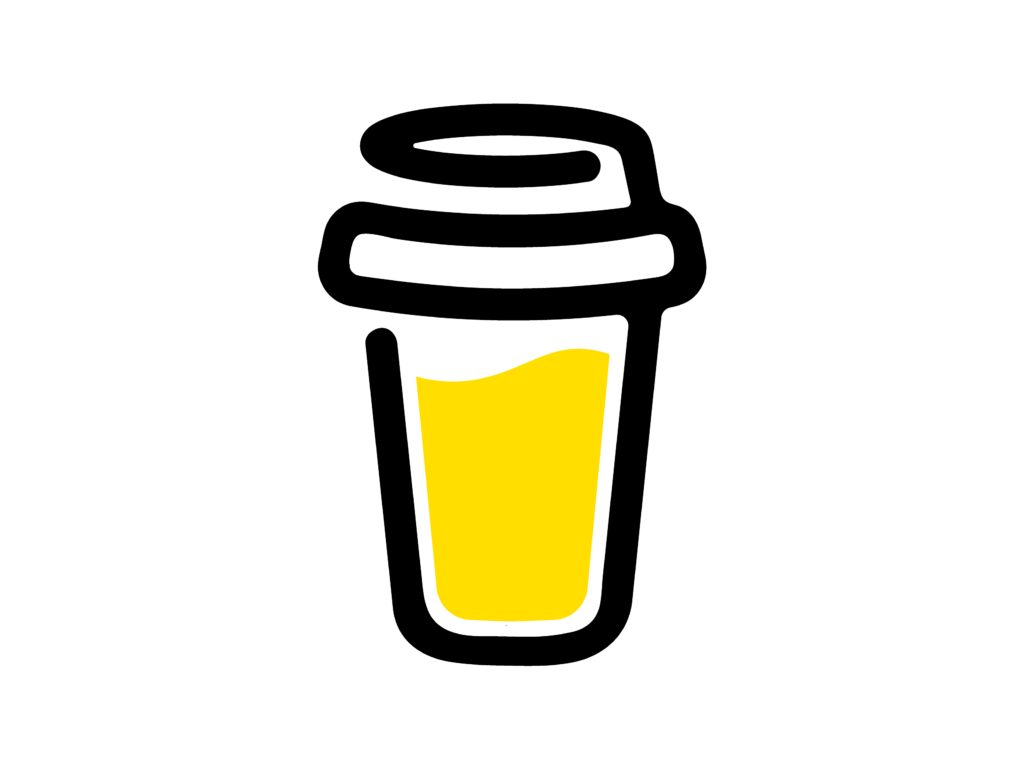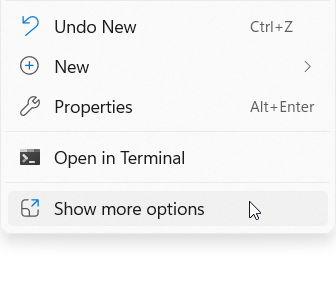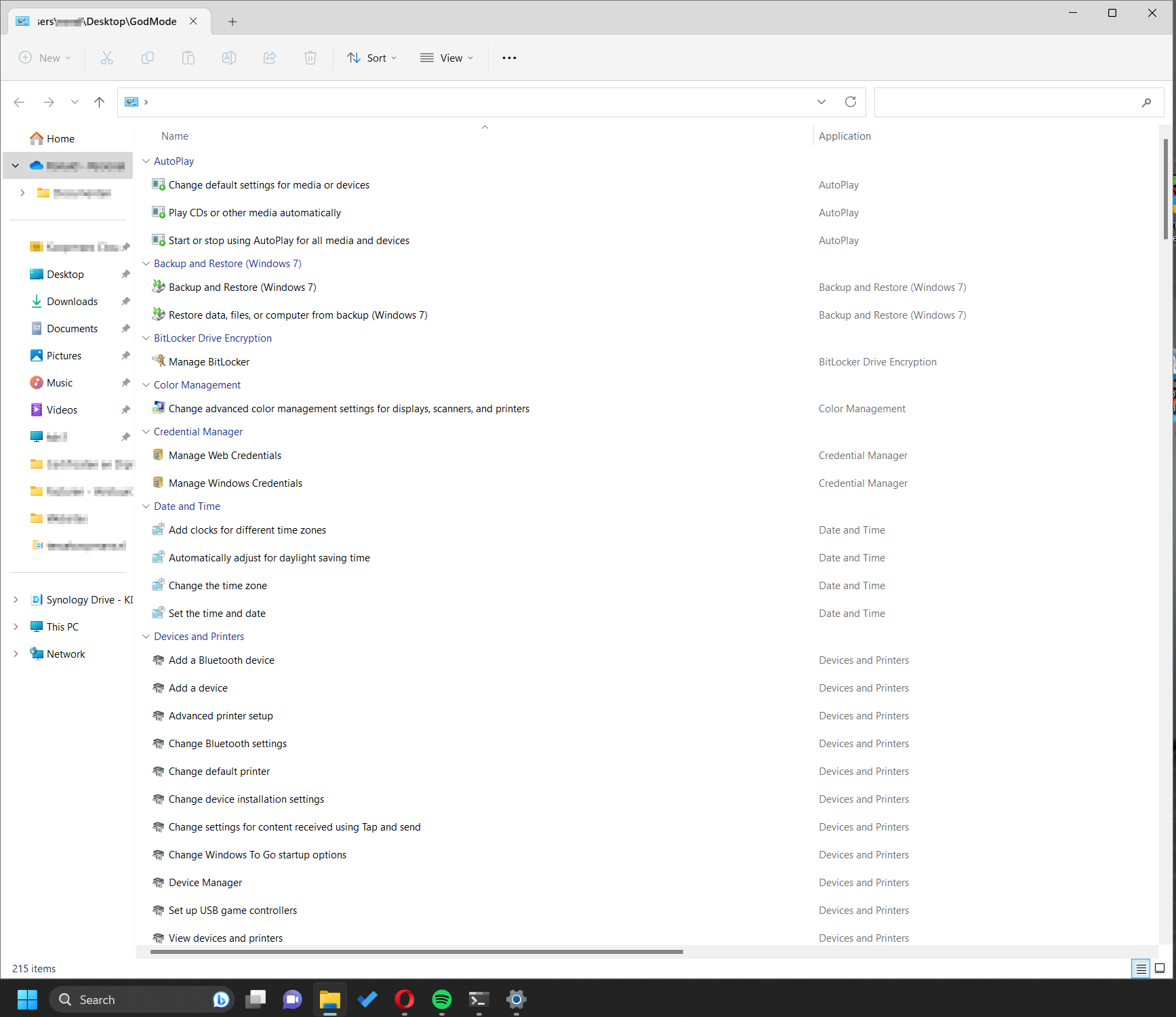-
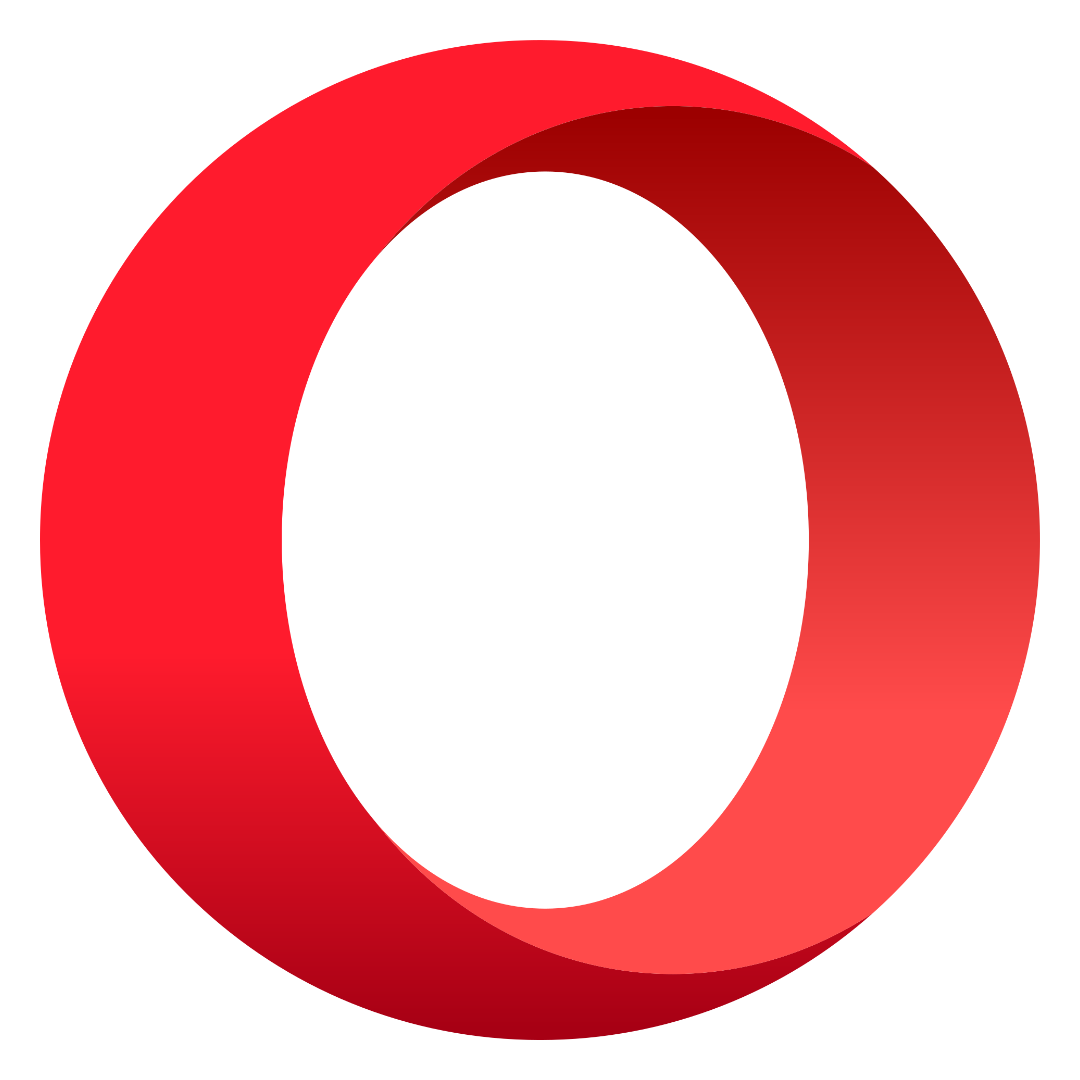
Opera web browser
I can’t remember exactly when I started using the Opera web browser, but after all these years, I’m still using it. Before Opera, I used Firefox, but it was slow and crashed frequently. Google Chrome was faster, but it constantly kept the CPU busy and slowed down other programs—definitely the most annoying browser for me.…
-

How I became an Apple Fan
Most of my time, I’ve spent using Windows, like many others who grew up with it. Sometimes, people ask me how I became an Apple fan. How it a started I don’t remember the exact year, but back then, every cellphone maker had its own OS, and smartphones were becoming popular. At this moment I…
-

Apple (UWB) Ultra WideBand-technology
UWB stands for Ultra WideBand technology, controlled by the U-chip (U1 or U2 chip) in your iPhone. This chip continuously track your location so Apple can disable UWB in countries or regions where its use is prohibited, such as near military installations or radio telescopes. UWB is unavailable is the following countries: Armenia, Azerbaijan, Belarus,…
-
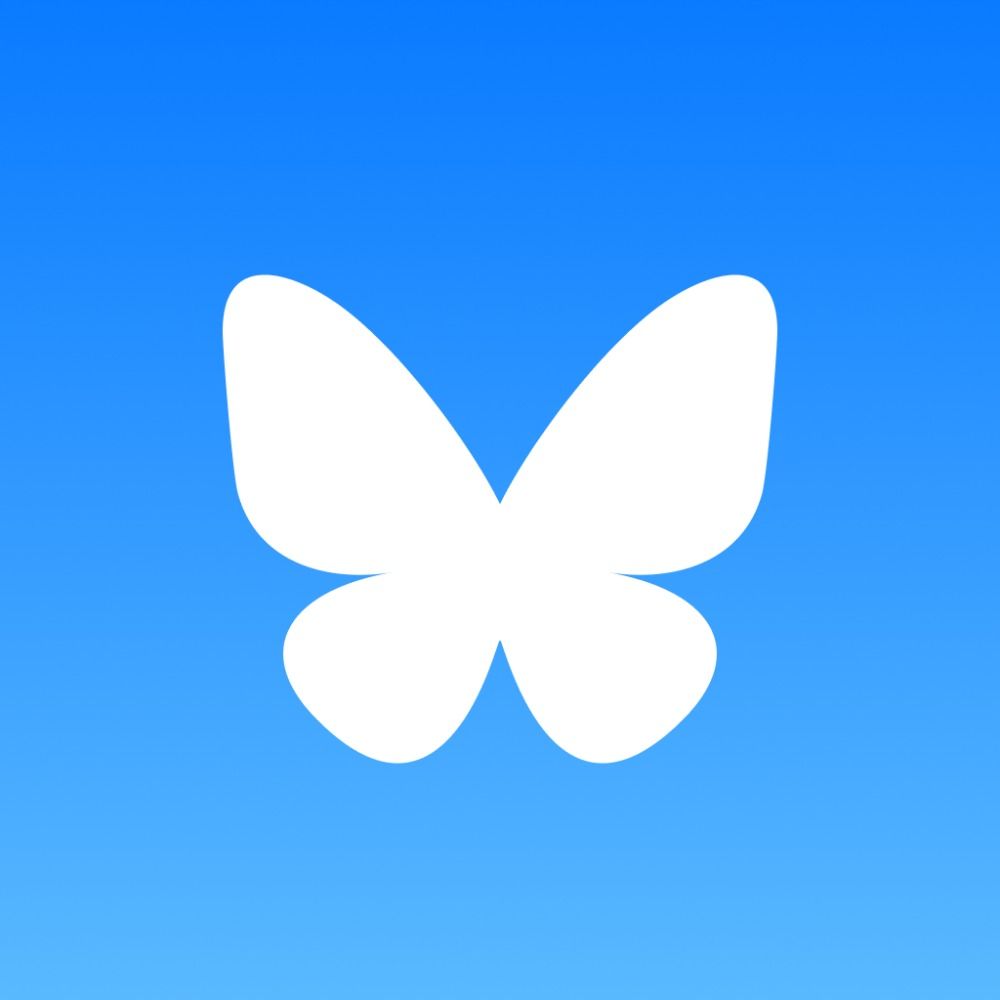
Follow Me on BlueSky! 🚀
In the past, I used Twitter, but then it changed to X… so I left! ❌ There were plenty of reasons for me to leave, and even more for others. But now I’m back, just like many others, on BlueSky! 🌥️✨ I’ll be posting daily (a least I try) about tech 🖥️, IT 🔧, and…
-

Apple OS versions Timeline
This page itsn’t ready jet… Image Name Version Year Not Available macOS Sequoia 15 2024 Not Available macOS Sonoma 14 2023 Not Available macOS Ventura 13 2022 Not Available macOS Monterey 12 2021 Not Available macOS Big Sure 11 2020 Not Available macOS Catalina 10.15 2019 Not Available macOS Mojave 10.14 2018 Not Available OS…
-

Directory structure
You probably know the feeling: your documents in the “Documents” folder are almost completely mixed up. I recognize this too. Every time I try to tidy up, I end up with folders labeled “to sort”, “miscellaneous” and “archive” filled with everything I don’t know where to put. But what is a good folder structure? I…
-
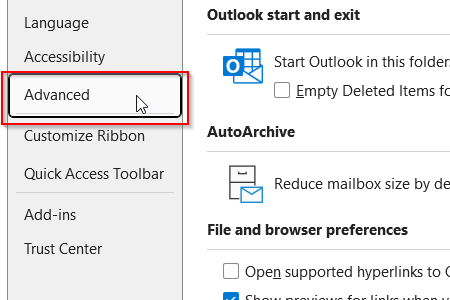
Open hyperlinks in Outlook in your default browser instead of Microsoft Edge
By default all hyperlinks will open in Microsoft Edge instead of your systems default browser.Follow the steps below to change this. Step 1Open Outlook and click on “File” at the top left. Step 2Choose “Options” at the bottom left of the window. Step 3A new window appears, choose for “Advanced”. Look for “File and browser…
-

Volt, Ampère, Ohm and Watt calculator in Python
This is a little Python script for learning, nothing serieus, but working.
-
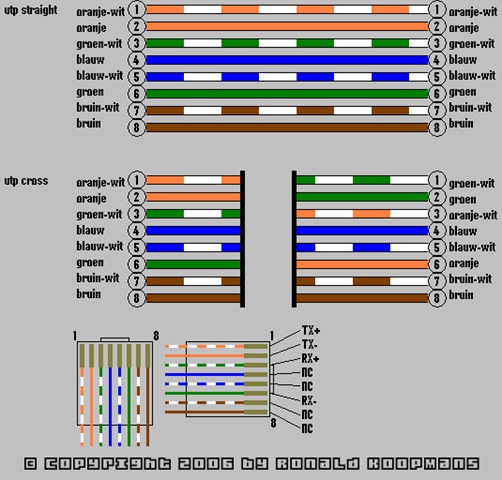
RJ-45 Connector Wiring Diagram
I drew this diagram in 2006, and it is still a useful tool today if you attach RJ-45 connectors to cables yourself. A little detail… it was fully made in MS Paint 😉
-
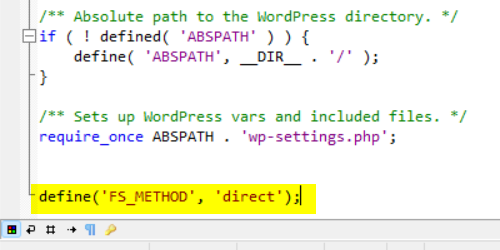
Fix: WordPress needs FTP credentials for updates and plugins
If your WordPress is asking for FTP credentials to update or install plugins or themes… Step 1Open the wp-config.php in notepad or even better in Programmers Notepad. Step 2Go down to the bottom of the file and create two new lines. Step 3Add the following text: Step 4Save the document and reload the page.
-
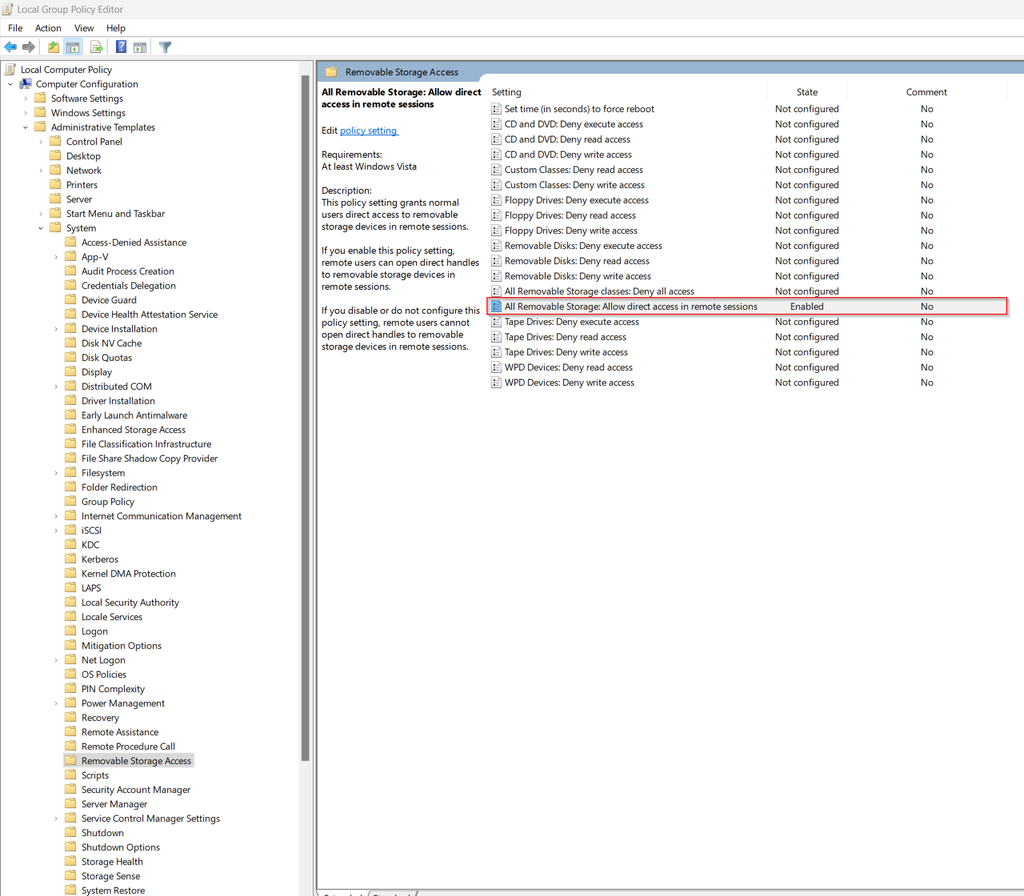
Make it possible to burn a CD or DVD when using remote desktop
Step 1 Press: [WIN] + [R]Typ: gpedit.mscPress: [ENTER] Step 2 Navigate to:Local Machine Policy– Computer Configuration— Administrative Templates— System—- Removable Storage Access Step 3 Double Click: All Removable Storage: Allow direct access in remote sessionsChoose: EnableClick: “Apply”Click: “OK” Step 4 (optional) Reboot computer or Press: [WIN] + [R]Typ: CMDPress: [ENTER] Typ: gpupdate /forcePress: [ENTER] Typ:…
-
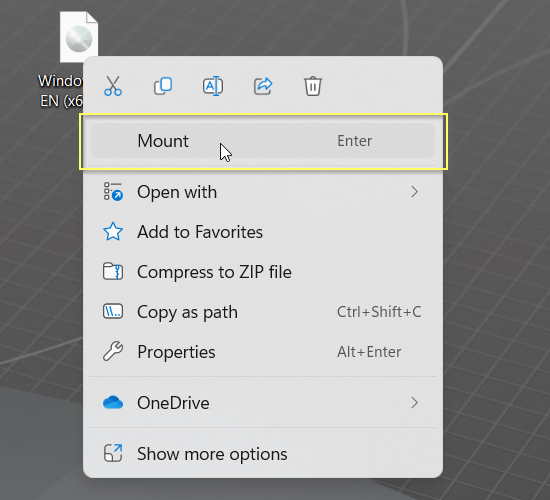
Create a Windows 7 or (higher) USB installation media from a ISO
Step 1Place a USB Drive in the computer. (ofcourse in a USB-port ;-))Please notice: ALL DATA WILL BE DELETED Step 2Press: [WIN] + [R]Typ: CMDPress: [CTRL] + [SHIFT] + [ENTER] Step 3Typ: diskpartPress: [ENTER] Typ: list diskPress: [ENTER] Step 4Look for the USB Drive. In my case this is Disk 1 Typ: select diskTyp: cleanPress:…
-
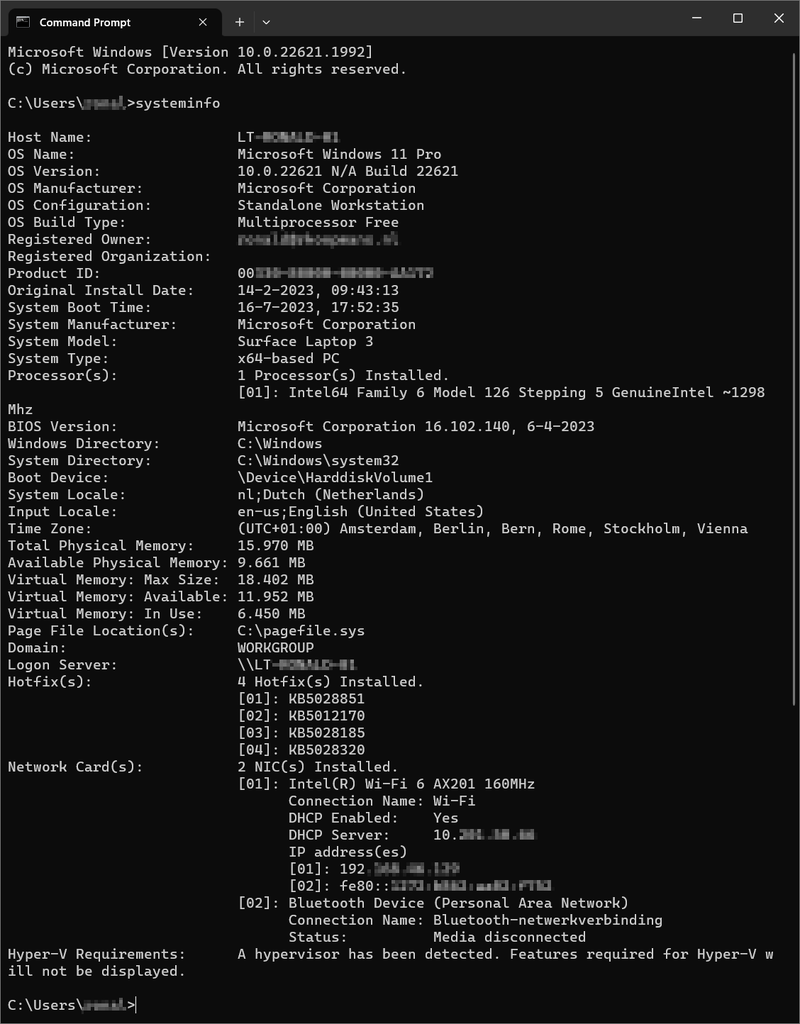
System Information with Command Prompt
Step 1Press: [WIN] + [R]Typ: CMD or Press: [WIN]Typ: CMDClick: Command Prompt Step 2Typ: systeminfoPress: [ENTER] You can also view a specific line of information. Typ: systeminfo | findstr /C:”OS Name”Press: [ENTER] or (another example)Typ: systeminfo | findstr /C:”Install Date”Press: [ENTER] !! /C:”Install Date” => Case sensitive !!
-
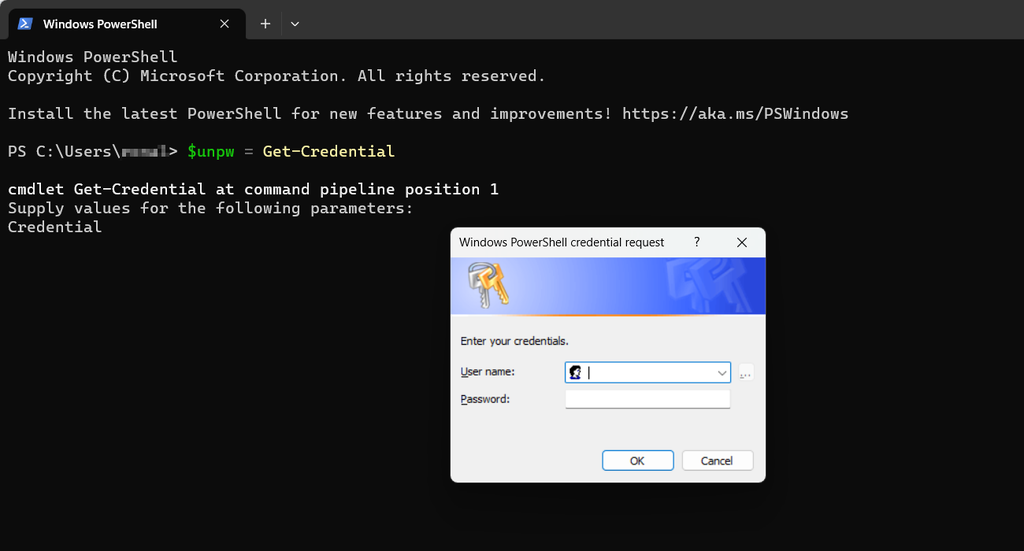
Map a networkdrive with PowerShell
Step 1Press: [WIN] + [R]Typ: PowerShell or Press: [WIN]Typ: PowerShellClick: PowerShell Step 2Typ: new-PSDrive -Name “<driveletter>” -PSProvider “FileSystem” -Root “\\<servername>\<foldername>” -PersistPress: [ENTER] If you need to connect with credentialsTyp: $unpw = Get-CredentialPress: [ENTER]orClick: OK (PowerShell 5.x) Enter the Username and PasswordTyp: New-PSDrive -Name “<driveletter>” -PSProvider “FileSystem” -Root “\\<servername>\<foldername>” -Persist -Credential $unpwPress: [ENTER] View connected drives?…
-
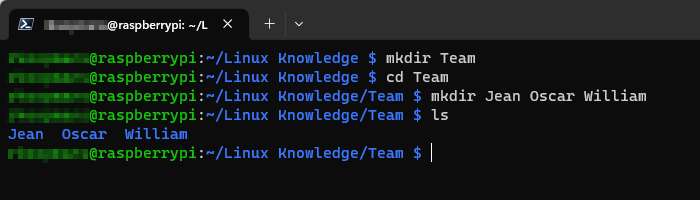
Make directories with mkdir and remove them with rm -r
Notice that Linux is case sensitive. If you need to make a directory named Work, notice that’s a different directory as work. mkdir Workmkdir work They are two different directories.Also you can write multiple directories after one mkdir. mkdir Work work With ls (list) you can view the content of a directory. If there is…
-

Find your PC’s serialnumber
How to find your pc’s serialnumber? Methode 1 – Using Command Prompt Step 1Press: [WIN] + [R]Type: CMDPress [ENTER] orPress: [WIN]Type: CMDClick: Command Prompt Step 2Typ: wmic bios get serialnumberPress: [ENTER] Now you see your computers serialnumber like below: METHODE 2 – USING POWERSHELL Step 1Press: [WIN] + [R]Typ: PowerShellPress: [ENTER] orPress: [WIN]Typ: powershellClick: Powershell…